Troubleshooting Your Hard Hat
Welcome to the Hard Hat Troubleshooting page. Here, we address some common issues you might have with easy solutions. Remember, sometimes issues can arise from your phone’s settings, so it's important to check these as well.
1. Heart Rate Monitor Not Working Constantly
Problem: The heart rate monitor isn’t constantly active.
Solution:
- For occasional heart rate checks: Tap the heart symbol on your watch and then tap the screen again.
- For continuous monitoring: Start a workout by pressing the power button, then the Sport button, selecting the Dumbbell symbol, and starting a workout.
- To set regular heart rate checks: Open "Da Fit" app → Watch icon → "Other" → "Continious (Full-day) Heart Rate" → Set interval.
**Note:** Continuous monitoring can drain the battery faster than usual.
2. Not Receiving Messages
Problem: Messages are not appearing on the watch.
Solution:
- Check your phone’s notification settings to ensure all notifications, including 'Other', are enabled.
- In the DA Fit app, confirm that all notifications are turned on.
- Ensure message previews are allowed on your phone.
- Restart both your phone and watch to resync.
- If issues persist, it may be due to your phone's settings. Try redownloading the DA Fit app accepting all access requests when setting up the app.
3. Music Plays from Watch Instead of Phone
Problem: Music is playing from the watch, not the phone.
Solution for iPhone:
- To redirect music: Swipe down → Control Centre → Airplay symbol → Select iPhone.
- For all other smartphones, you can control this from the watch. On the watch: Swipe down → Settings (⚙️) → 'Disable audio Bluetooth'.
4. Unable to Adjust Time
Problem: The watch time is incorrect and can’t be adjusted.
Solution:
- Ensure your watch is properly paired with your phone. Refer to our Setup Guide (https://hardhatwatches.com.au/pages/setup-guide) for detailed instructions. The time syncs automatically once paired.
5. Weather Information Not Accurate
Problem: Weather updates are inaccurate or delayed.
Solution:
- Refresh the weather update on your phone and ensure your location is switched on.
- Check your phone's settings to ensure they’re not blocking real-time weather updates.
- Ensure your DA Fit app is updated to the latest version for optimal functionality.
Note: Weather updates are a new feature and might take some time to synchronise accurately.
6. Battery Information
- Battery is best kept between 20-80% for longevity, so try not to let the battery drain completely.
- Overcharging your smartwatch can also reduce its overall battery life, as the battery will degrade more quickly.
- The battery capacity is: 380mAh, and it has a magnetic charging mode with a charging cable length of 60cm that plugs into a USB slot.
---
For additional assistance or if your issue isn’t listed here, please visit our support page at (https://www.hardhatwatches.com.au) or contact our customer service team. Remember, taking good care of your device and keeping both your watch and phone’s software updated can prevent many common issues.
Didn't find your answer?
Our customer service will be happy to help you.



 Hard Hat Big Rig
Hard Hat Big Rig
 HH SmartWatch
HH SmartWatch
 Foreman
Foreman
 Sport
Sport
 Shop accessories
Shop accessories
 Smartwatches
Smartwatches
 About Us
About Us
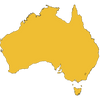
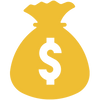
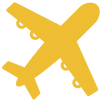
Share and get 15% off!
Simply share this product on one of the following social networks and you will unlock 15% off!